First we need to create Queue Storage Queue in Azure portal. I hope you have already created it.
If not lets create it first using below minimum steps.
- First login to portal.azure.com with your credentials
- In Azure Services select Storage accounts.
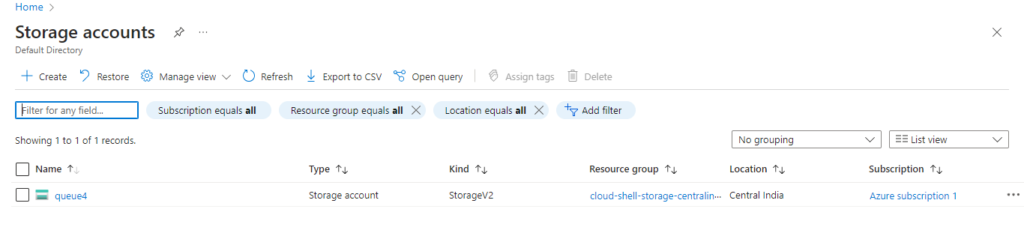
3. Click on Create , provide subscription name and storage account name.
4. Click on Next .. Until Encryption section.
5. Enable support for customer managed keys, select all service types
(Blob, Files,Tables and Queues)
6. Finally click on create . It should create a Azure Storage account in some time.
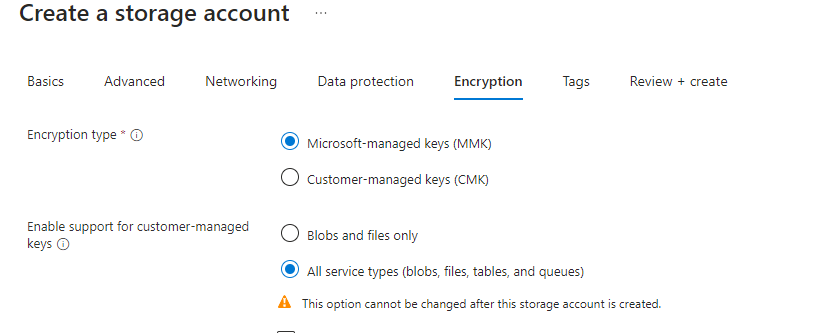
Here is tutorial for it.
![]()
Leave a Reply